Configuring Wireless USB Adapter Archer T2U Nano on Linux
This post details how I got AC600 Nano Wireless USB Adapter Archer T2U Nano working on my Ubuntu 18.04
I bought AC600 Nano Wireless USB Adapter Archer T2U Nano from TP-Link, to get 5Ghz support in my old laptop, also this adapter has a bunch of other networking features which were missing on my on-board network adapter.
T2U Nano has no official support for Linux but there are drivers out which work with T2U. If you want to know more about the device, see here
Configure Archer T2U Nano
To get started just plug it in, but without configuring drivers it will not work, so let’s install drivers and configure it
Since there are no official drivers, we will use drivers from jeremyb31(on GitHub)
let’s verify our Device ID to make sure that these drivers will work for us
Getting Device ID
Try to see if device is showing up or not, to do that we will tail syslog and see if something shows up when we plug and unplug it.
~/wd $ sudo tail -n 0 -f /var/log/syslog
<--omitted-->
Oct 30 14:09:19 Inspiron-3542 kernel: [53927.640119] usb 1-1.3: New USB device found, idVendor=2357, idProduct=011e
Oct 30 14:09:19 Inspiron-3542 kernel: [53927.640124] usb 1-1.3: New USB device strings: Mfr=1, Product=2, SerialNumber=3
Oct 30 14:09:19 Inspiron-3542 kernel: [53927.640127] usb 1-1.3: Product: 802.11ac WLAN Adapter
Oct 30 14:09:19 Inspiron-3542 kernel: [53927.640130] usb 1-1.3: Manufacturer: Realtek
Oct 30 14:09:19 Inspiron-3542 kernel: [53927.640132] usb 1-1.3: SerialNumber: 00e04c000001
<--omitted-->
~/wd $
New USB device found, idVendor=2357, idProduct=011e
This logline indicates that we found the device with Vendor ID: 2357 and Product ID: 011e
Now we know that device is connected, let’s get its Device ID
# Now try to ID the USB device with lsusb, here it's `2357:011e` on `Bus 001 Device 003`
~/wd $ lsusb
<--omitted-->
Bus 001 Device 003: ID 2357:011e
<--omitted-->
~/wd $
Now we can see that our USB device is plugged in on Bus 001 with ID 2357:011e
Installing Drivers
# For the T2U with Device ID 2357:011e do
# Secure Boot will need to be disabled to install these drivers
# The GitHub repo name is a little misleading as the source code supports rtl8812au, rtl8814au, and rtl8821au
sudo apt install git dkms
git clone https://github.com/jeremyb31/rtl8812au-1.git
cd rtl8812au-1
sudo ./dkms-install.sh
Full credits to Jeremy31 on StackOverflow
Finally !!!
At last, I just unplugged and plugged the device again, and it’s indicator light started blinking and adapter showed up in WiFi Tab
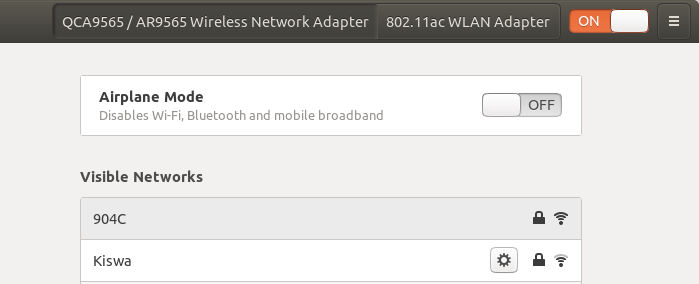
Here is before and after speed test, before speed test is using 2.4Ghz on-board network adapter, and after is using T2U on 5Ghz Band
Before (on-board - 2.4 Ghz)
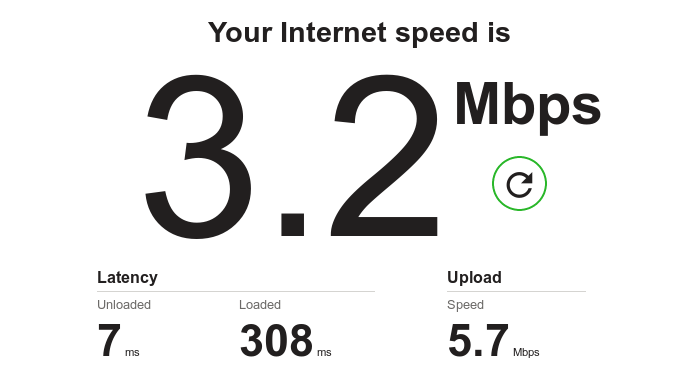
here we are getting low speed because 2.4 Ghz band is crowded, on-board network adapter is not the culprit in this case :-)
After (T2U - 5 Ghz)
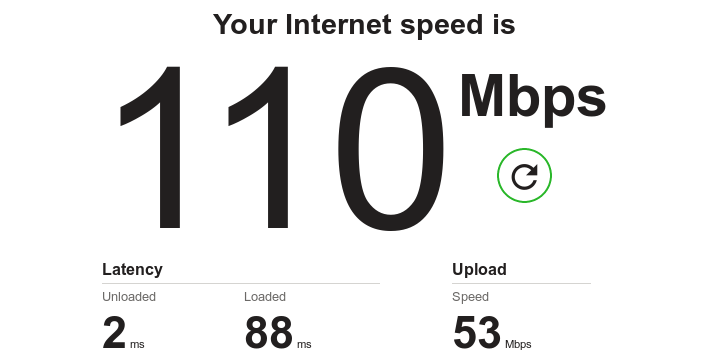
Speed!!!! ⚡⚡⚡⚡
Hopefully, this was useful and educational, Cheers !!!